Contract Exclusion Patterns
Adding exclusion patterns to contracts
One essential feature that assists in this is the use of exclusion patterns. Exclusion patterns enable you to define and exclude specific date ranges when your contract would otherwise be active. By implementing exclusion patterns, you can effectively customize contract durations based on various factors, such as seasonal variations, public holidays, or specific business needs. This eliminates the need for manual intervention, or constant adjustments to align the contract with changing school, calendar and public holidays.
Setting up your exclusion pattern
1) Navigate to settings -> Exclusion Patterns, or click here2) Within here, you will see any already existing contracts. To add a new one, click the
3) Give your exclusion pattern a name, and a short description explaining what it does. Then, enter your first date range that you want to be excluded from your contract.
4) To add another date range to exclude, click the
5) Once finished, click
Assigning your exclusion pattern to a contract
1) To assign your exclusion pattern to a contract, click on the job item for the contract you want to assign it to
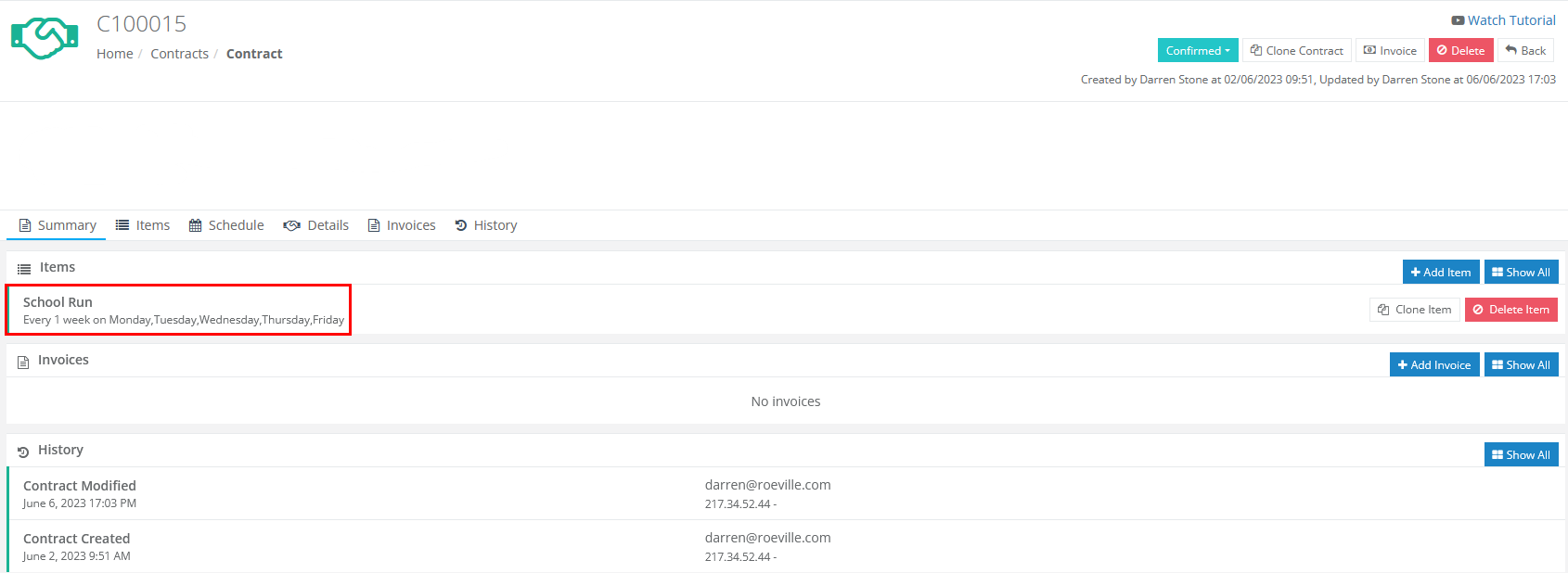
2) Click on the exclusions drop down, and click on your exclusion pattern
2) Click on the exclusions drop down, and click on your exclusion pattern
Related Articles
Setting up a Contract
PH Cloud benefits from a dedicated contracts section for scheduling and managing contracted accounts. If you find yourself handling regularly scheduled travel, like school runs or recurring events, the Contacts feature may prove a suitable option. ...Creating a new job
Job Creation 1) Setting your start and finish points To begin, set your intial start and finish points for each coach. This can be done via two different methods, depending on your requirements: Selecting from Depot Select from the dropdown box, a ...Changing currency types on emails
Introduction If you've encountered issues with incorrect currency types in your emails on PHCloud, it might be due to incorrect browser region settings. Follow the steps below to update the language settings in popular web browsers such as Firefox, ...Creating a new booking
When using PHCloud, you can create bookings for various types of travel, including one-time or infrequent trips between different locations. These bookings commonly involve events such as weddings, airport transportation, or any other occasion that ...PHCloud - Driver Application
` PHCloud Driver Application - First Use Here you will find all the steps required to configure your system plus the brand new PHCloud Mobile App with Walkaround and Diary functionality. Please take time to have a ...